Website Accessibility & Operating System Settings
Make your computer work for you.
- Desktop
- Windows accessibility settings [www.microsoft.com]
- OS X accessibility settings [www.apple.com]
- Ubuntu Linux accessibility settings [help.ubuntu.com]
- Mobile
- iOS accessibility settings [www.apple.com]
- Android accessibility settings [support.google.com]
- Windows Phone [www.windowsphone.com]
Browser Settings
You can change browser settings that affect all web pages you visit.
- Internet Explorer accessibility settings [support.microsoft.com]
- Chrome accessibility settings [www.google.com]
- Firefox accessibility settings [support.mozilla.org]
- Safari accessibility settings [www.apple.com]
Increase Font Size on Page
The following keyboard shortcuts work in most modern browsers:
- Windows Shortcuts
- Press Ctrl + on your keyboard to zoom in or increase font size.
- Press Ctrl – on your keyboard to zoom out or decrease font size.
- Press Ctrl 0 on your keyboard to go back to the default size.
- Mac Shortcuts
- Press Command + on your keyboard to zoom in or increase font size.
- Press Command – on your keyboard to zoom out or decrease font size.
- Press Command 0 on your keyboard to go back to the default size.
Screen Reader Software
The American Foundation for the Blind has a good list of screen reader software [www.afb.org].
Other Accessibility Resources
- Inclusive Playgrounds in North Little Rock city parks
- Educational Resources for working with Blind and Visually Impaired Children (EarlyChildhoodEducationDegree.org)
- Partners for Inclusive Communities
- AssistedLiving.org – Resources for those with disabilities and older citizens